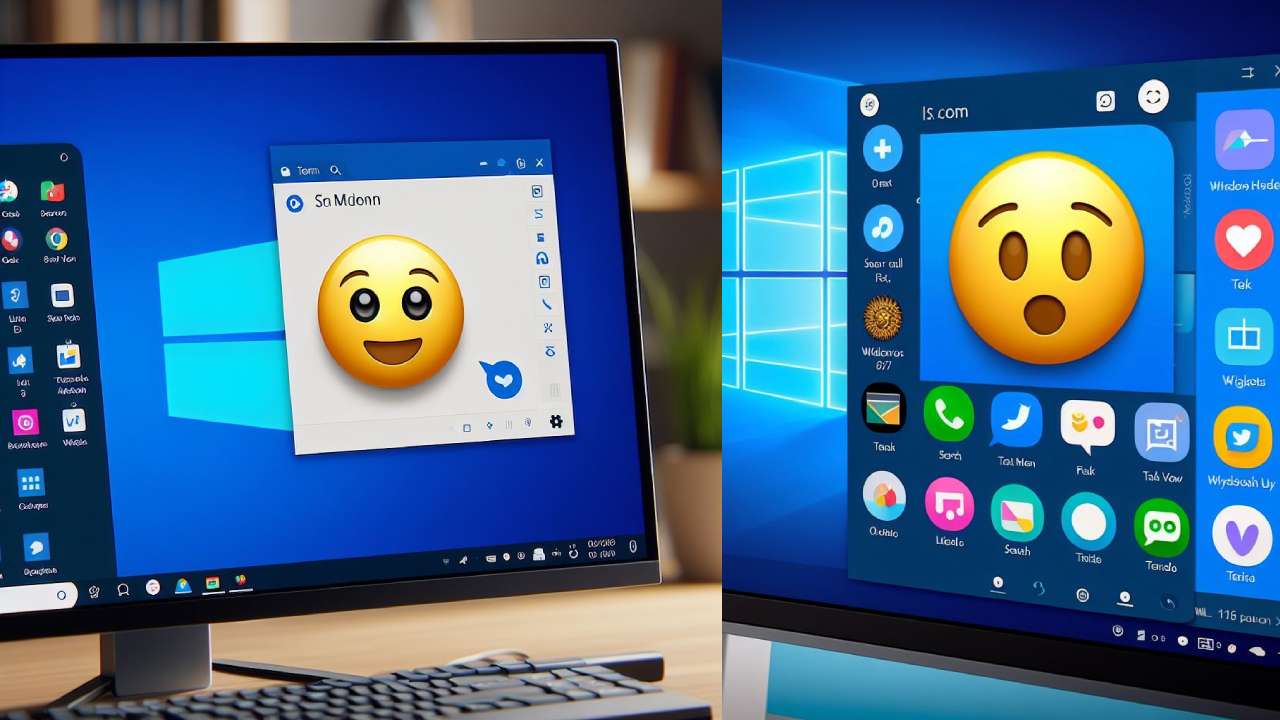Do you want to use emojis on your Windows 11 device? If you do, whether it's for documents, presentations, or chats, you don't need to search around anymore. This quick guide will show you how to easily access and use emojis on your Windows 11 system.
Emojis are those fun little characters that can add personality and expression to your messages. With Windows 11, getting to them is easy!
Here's how to use emojis on your Windows 11:
1. Open the Emoji Panel
To open the emoji panel on Windows, press WINDOWS +. (period) or WINDOWS + ; (semicolon) simultaneously. This will open the emoji panel for you. It's that simple!
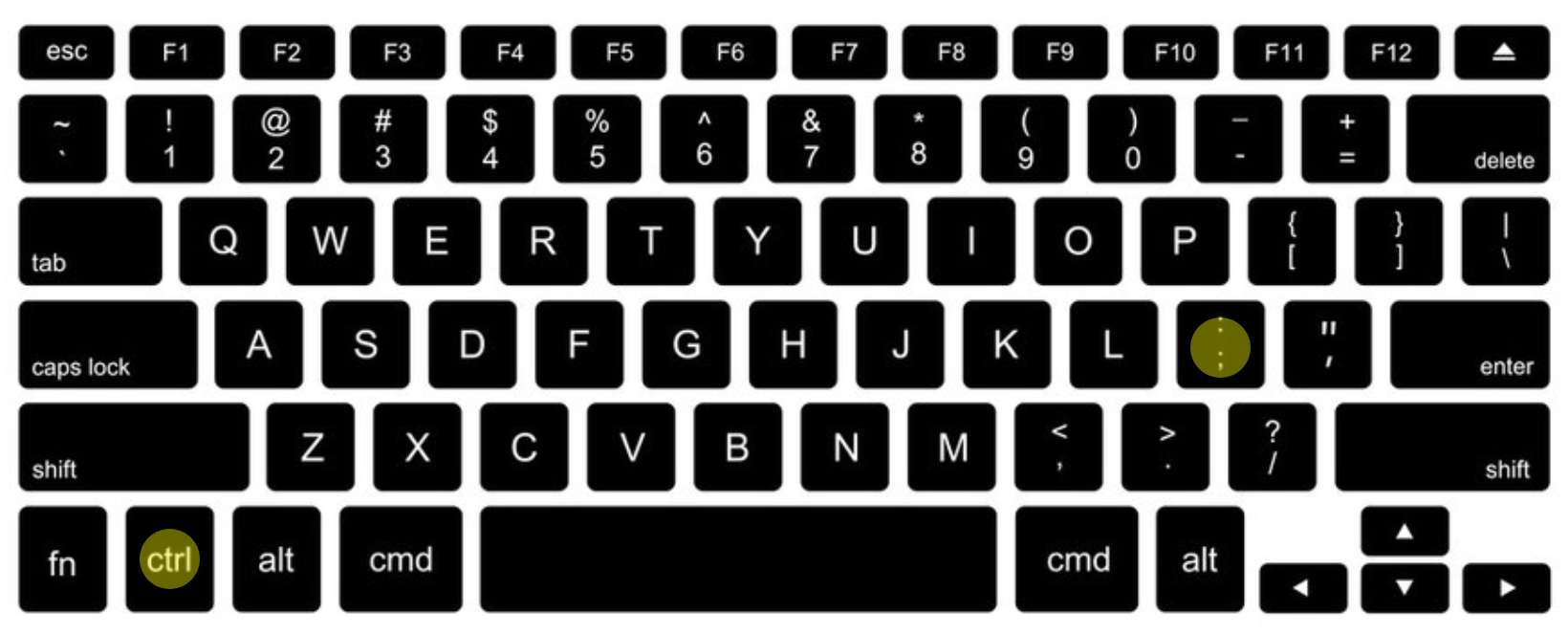
2. Browse & Choose Emoji
You can use your mouse to navigate through the emojis. Click on your preferred emojis, and they will be added to your text.
Additionally, you can search for emojis by typing a description in the search bar at the top of the emoji panel. Windows will display matching emojis according to your description.
Conclusion
Windows allows you to use emojis across the entire operating system—you can use them in any document without needing to rely on external sources.
Thanks for reading! If you found this article helpful, please share it with your friends so they can also enjoy this amazing feature.